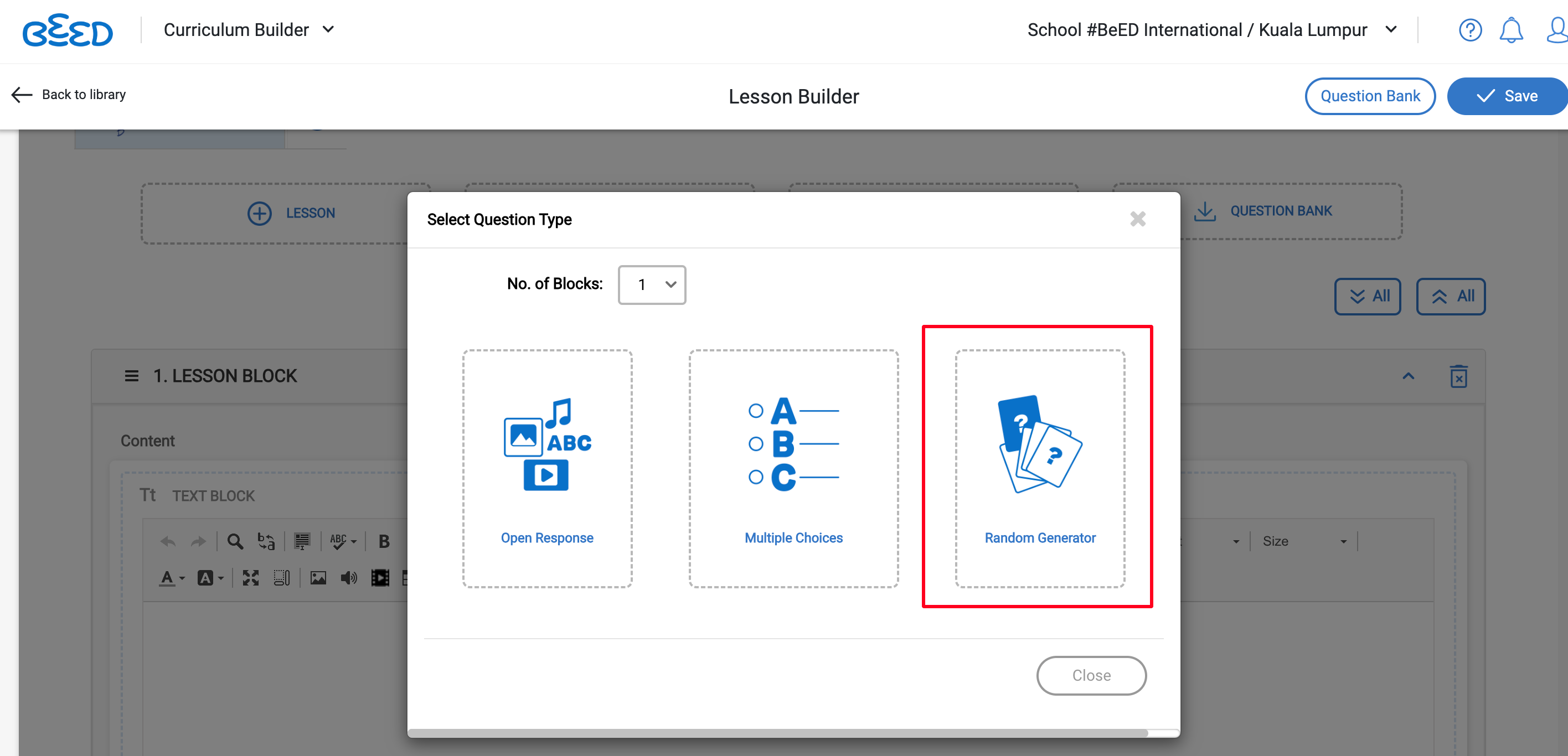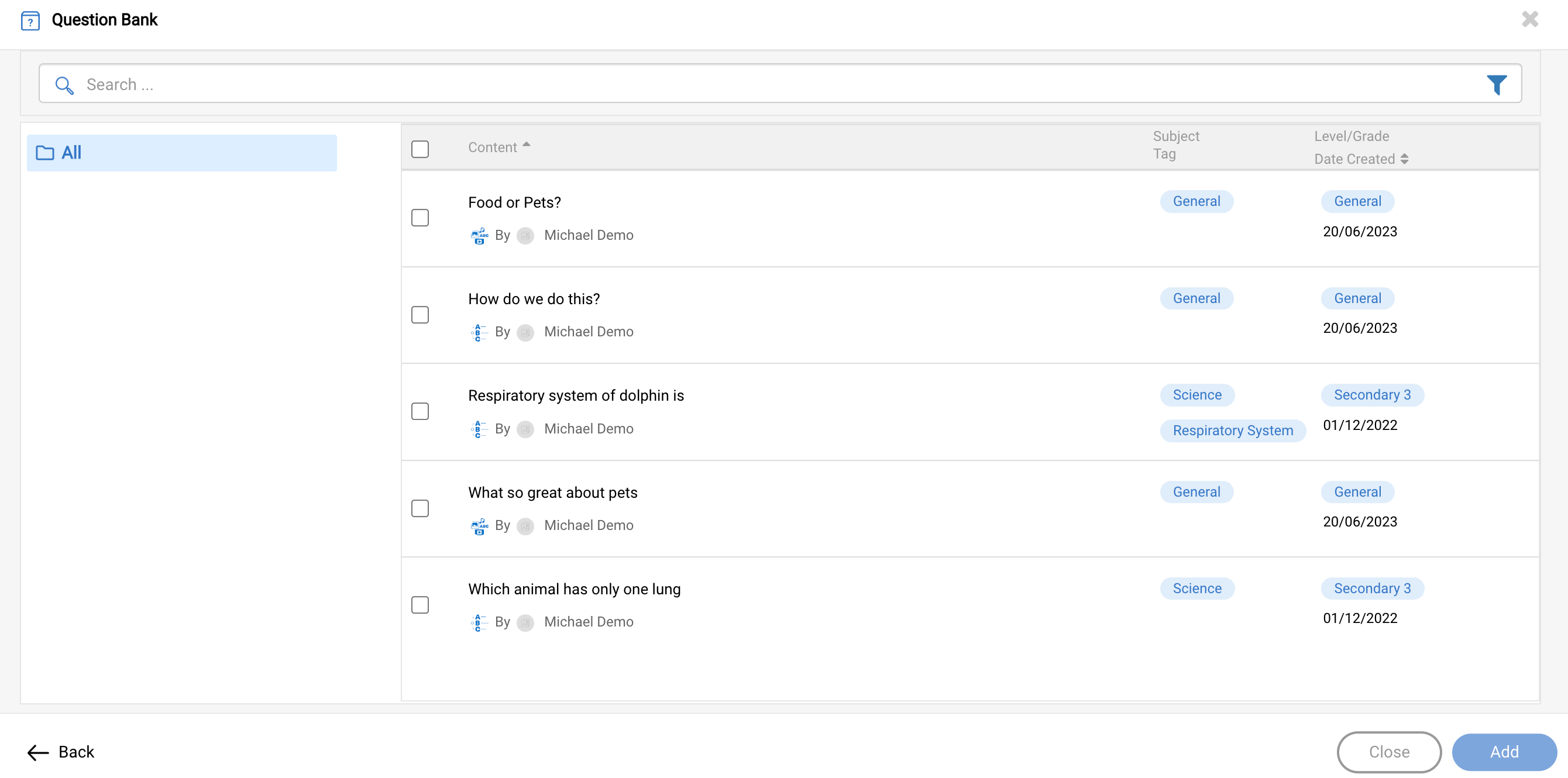This is a newly released feature that would work with our Question Block.
Introduction to Random Question Blocks
Random Question Block revolutionizes the way questions are presented and enhances student engagement within lessons.
The Random Question Block feature allows educators to create a pool of questions within the question bank and then select specific questions to be included in the randomized sequence for each student accessing the lesson. This means that when students open the lesson, they will encounter a different set of questions in a random order, adding an element of surprise and variety to their learning experience.
Promotes active learning by preventing students from anticipating the order or content of the questions. This helps to keep them on their toes and encourages critical thinking and problem-solving skills. By presenting questions in a random sequence, students are compelled to approach each question with fresh thinking, as they cannot rely on a predictable pattern.
The Random Question Block feature within the BeED Experio Builder / Lesson Builder module offers a dynamic and interactive learning experience
Pre-requisites
Questions for Random Question Blocks must be available on Question Bank.
Refer here to find out how to add your questions to the Question Bank.
| Action | Steps |
| 1. On Experio Builder, Create a Question Block. 2. Click on the Random Generator block on the question type selector. |
| 3. Click on the Plus sign icon and select the questions from Question Bank
4. Select by ticking the checkboxes.
5. Click "Add" to confirm the selection
|
Notes
- You may edit the question after you have selected questions from the question bank
- To change the questions selected, delete the existing randomise block and create a new randomise question block.