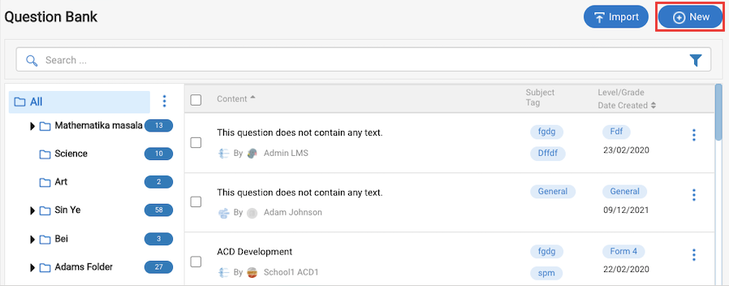Sharing your questions with members of your institution is as easy as navigating to your lesson and clicking a button! However, there are multiple ways to upload your question into the Question Bank for sharing. Click on below to learn more:
Adding Questions from inside the Lesson Builder
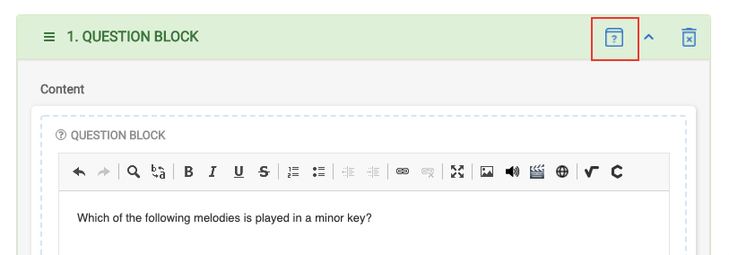
Adding Questions directly into the Question Bank
Inside the Question Bank, click on the “+ New” button. Fill in the required fields and save.
Bulk Question Upload
Importing Question(s) into Question Bank
2. Click on the link to download the templates of excel files based on your question type, and then fill it as guided in the file. 3. Once the template is filled and ready, click on the Choose File button to attach the file. 4. Browse the ready template from your computer, and click Open. 5. Once the template is attached, click Import. |
With the similar steps above media links can be attached to your bulk question template.
Guidelines when uploading bulk media files
Preferred: BeED Storage Server
Create a lesson, block, and upload your media by clicking on the link
. Click on "Browse Server"
On the Server File Manager, Click on
to upload your media file
Select the media file after uploading.
Copy the URL from the next page
Paste the link as instructed on the upload template
Option 2: Google Drive
Upload to Google Drive
Click on the media file
Click on the "Share" button
Ensure your "Share" settings to be "Anyone with the link" to be able to view
Paste the link as instructed on the upload template
Make sure your file and parent folders are open public.
Please take note of the following guidelines when utilizing our bulk media upload feature:
File Size Please ensure that each media file does not exceed 12MB for the system to download. Files surpassing this limit will be presented as accessible links in the Question Block.
Third-party restrictions imposed by certain third-party platforms may prevent us from directly downloading and displaying media content directly. In such cases, the media will appear as a link.
For assured media availability, please upload the media to our or a publically accessible storage server.