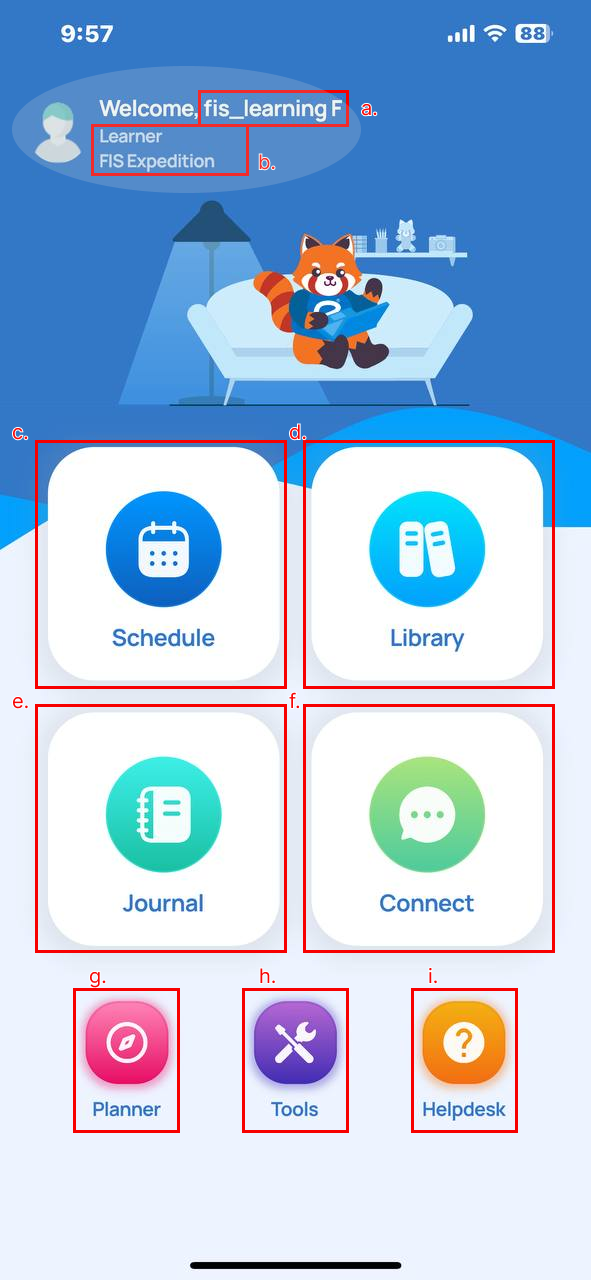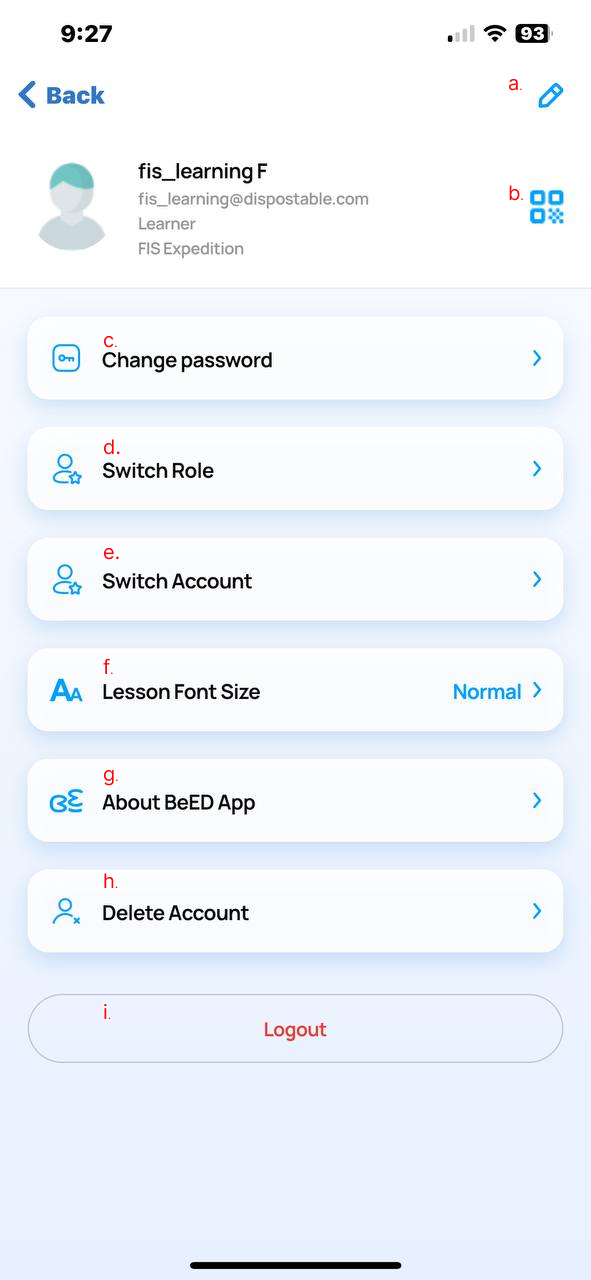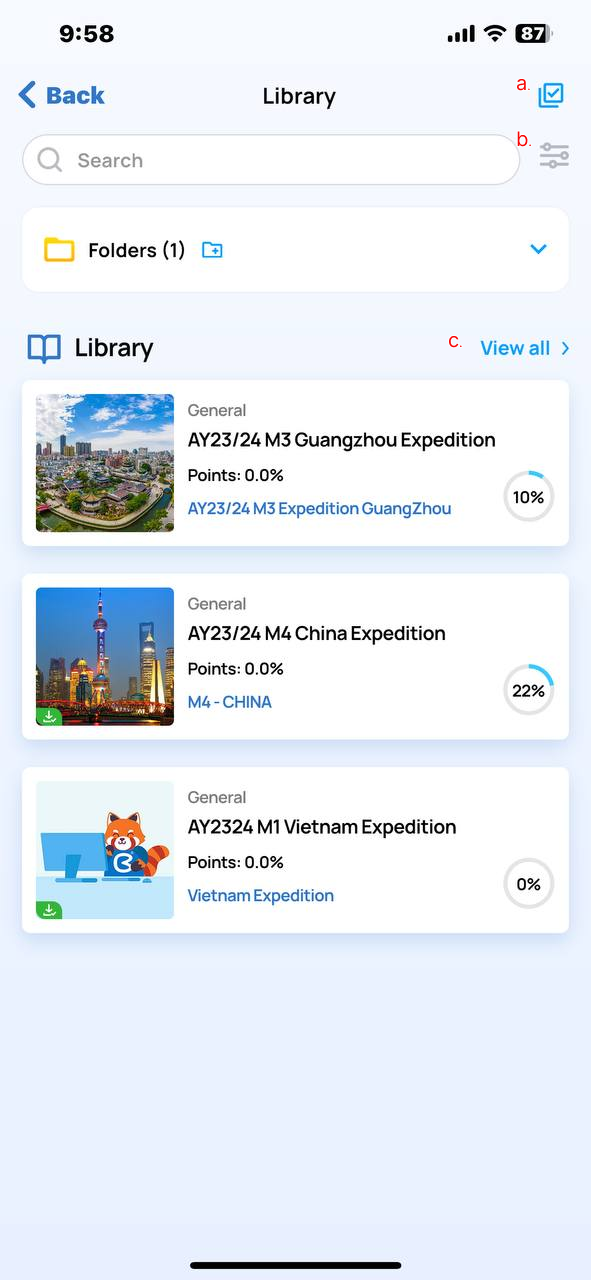Simplified and comprehensive tutorial video available on by clicking here
Main Page Flutter
a. Edit Name and Email Address
Update your full name and email address associated with your account. Double check function.
b. User Unique QR Code
Access and share your unique QR code for easy identification and connections. (future feature)
c. Change Password
Change your account password.
d. Switch User Roles (Same Email Address)
Change your user role while keeping the same email address.
e. Switch Account (Different Email Address)
Log in with a different email address to switch accounts.
f. Lesson Font Size
Adjust the font size for a comfortable reading experience in lessons.
g. About BeED App
Learn more about your BeED app, its current built number, and the database used.
h. Account Deletion
Permanently delete your account and all associated data. (Only by admin, contact admin) only allow for "independent users"
i. Log Out User Account
Sign out of your current user account.
User Settings Page
a. Edit Name and Email Address
Update your full name and email address associated with your account. Double check function.
b. User Unique QR Code
Access and share your unique QR code for easy identification and connections. (future feature)
c. Change Password
Change your account password.
d. Switch User Roles (Same Email Address)
Change your user role while keeping the same email address.
e. Switch Account (Different Email Address)
Log in with a different email address to switch accounts.
f. Lesson Font Size
Adjust the font size for a comfortable reading experience in lessons.
g. About BeED App
Learn more about your BeED app, its current built number, and the database used.
h. Account Deletion
Permanently delete your account and all associated data. (Only by admin, contact admin) only allow for "independent users"
i. Log Out User Account
Sign out of your current user account.
User Settings Page
a. Action Bar (Click to Select and Download Lessons)
- Use the action bar to select and download your preferred lessons for offline access.
b. Lesson Filters
- Apply filters to sort and find specific lessons based on various criteria easily.
c. View All Toggle
- Toggle to view all available lessons or a filtered subset based on your preferences.